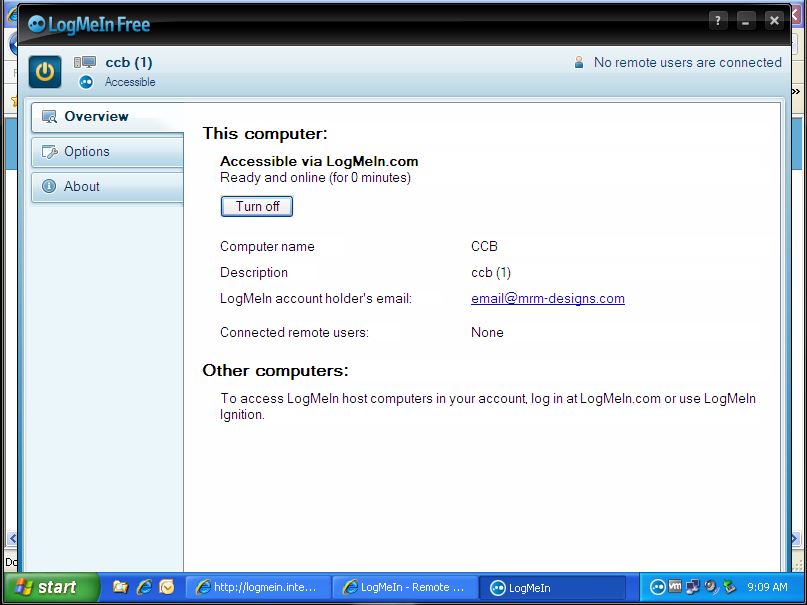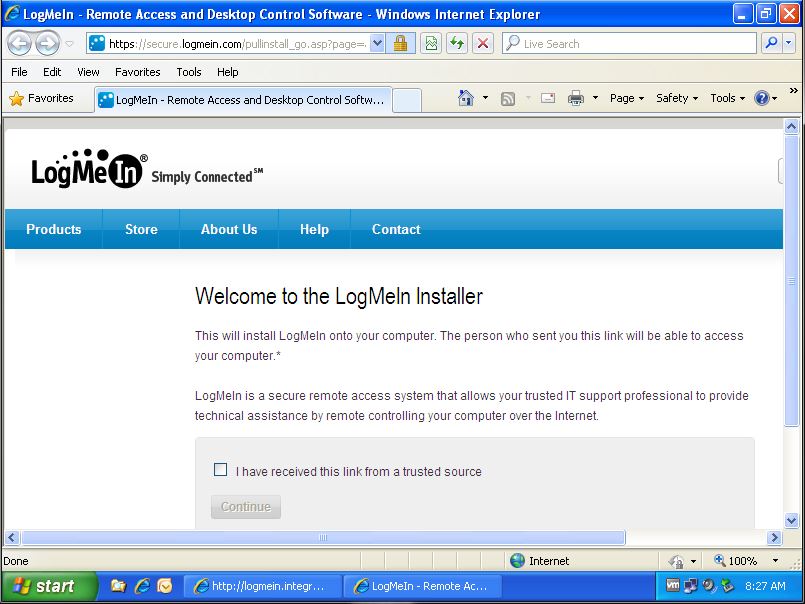
Click the checkbox beside "I have received this link from a trusted source" and click the "Continue" button:
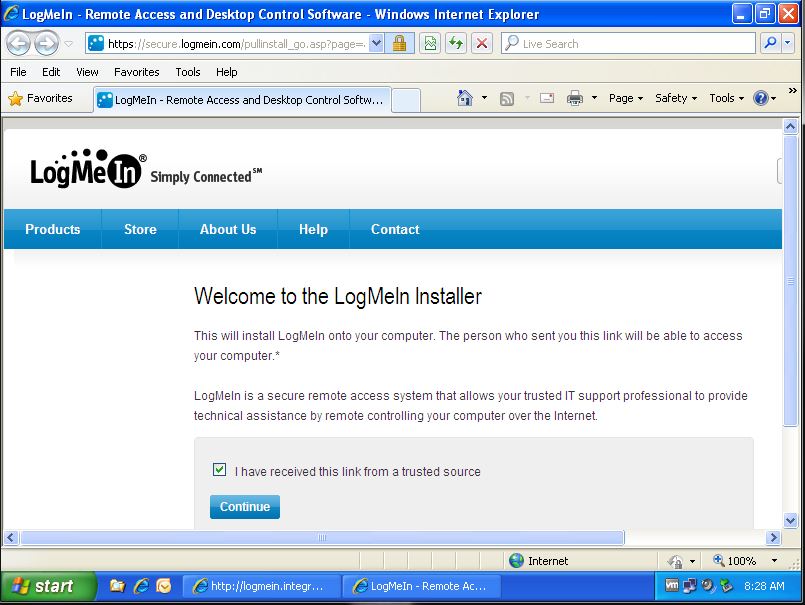
Click the "Install LogMeIn" button:
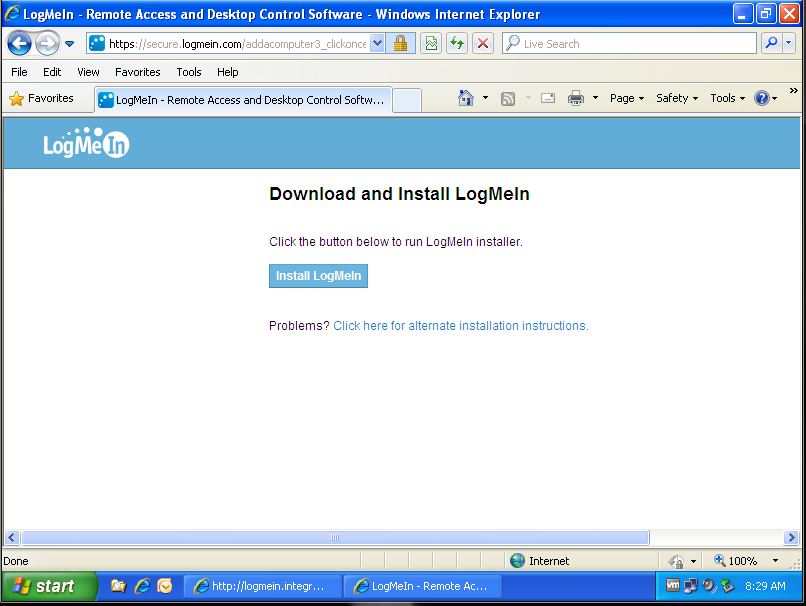
Wait while the application launches:
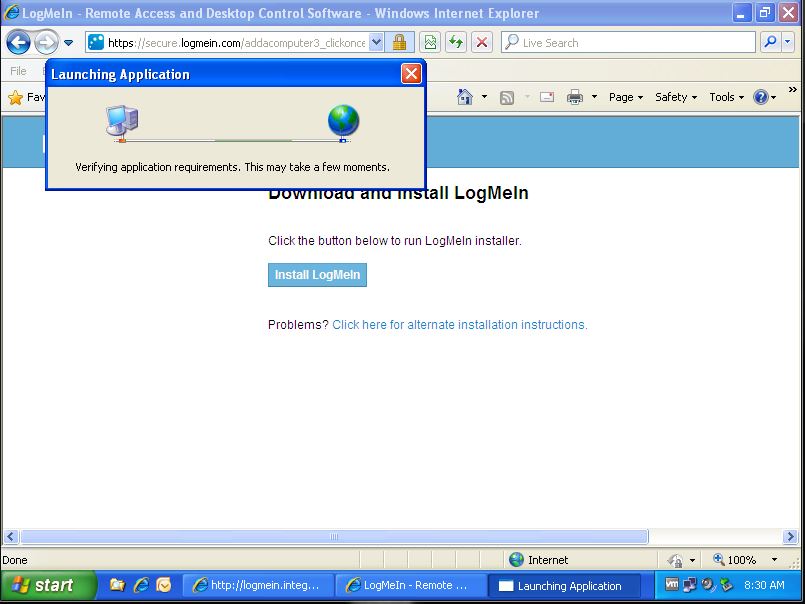
Click the "Run" button to download the installation software:
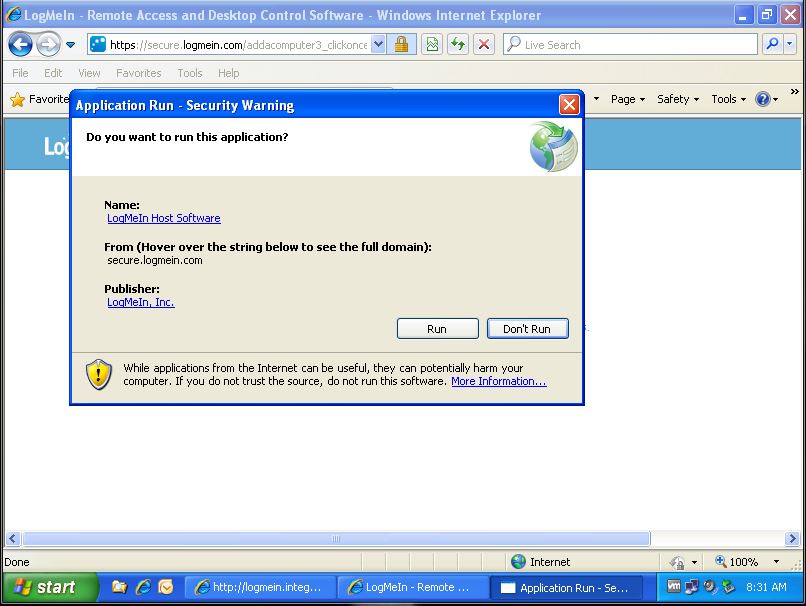
Wait while the LogMeIn installation software is downloaded:
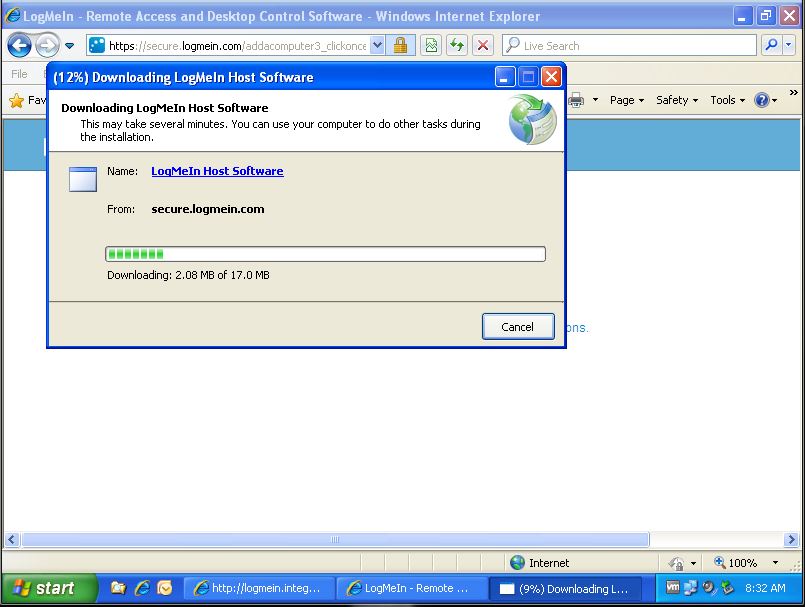
Click the "Next" button:
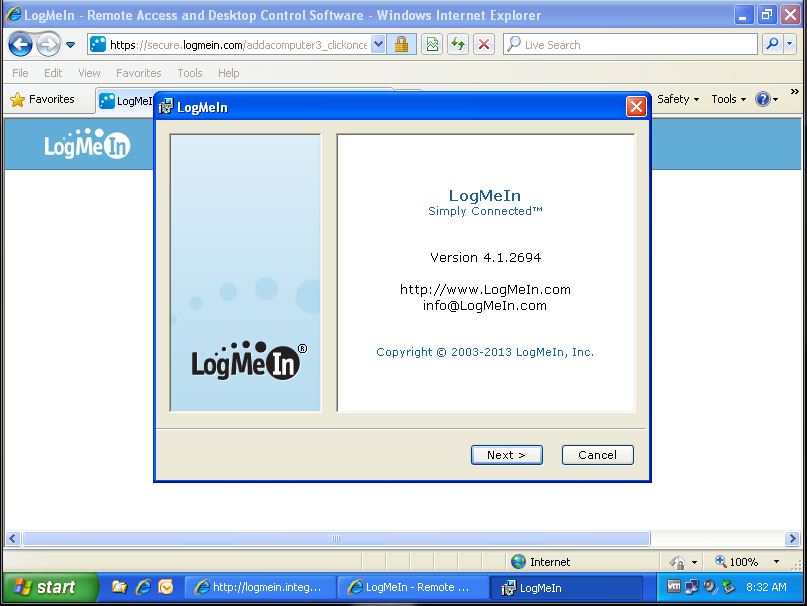
Click the "Next" button:
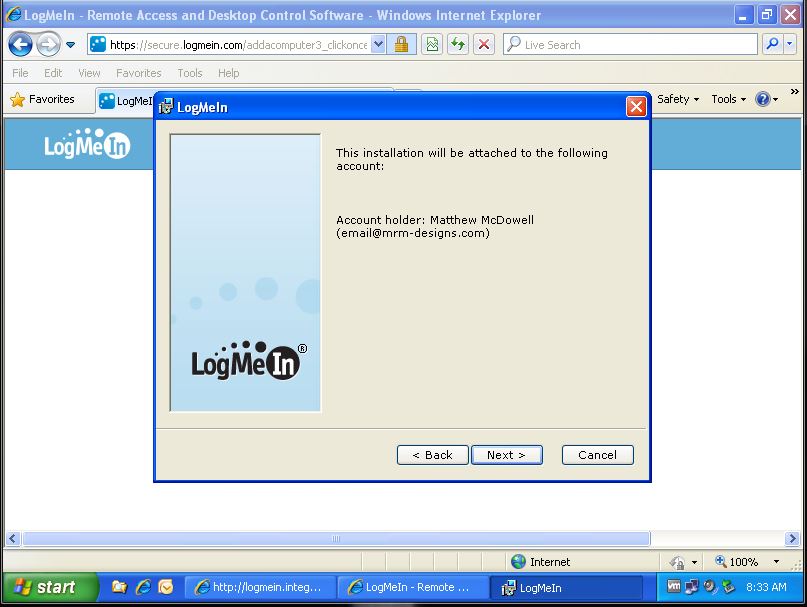
Click the "I Agree" button:
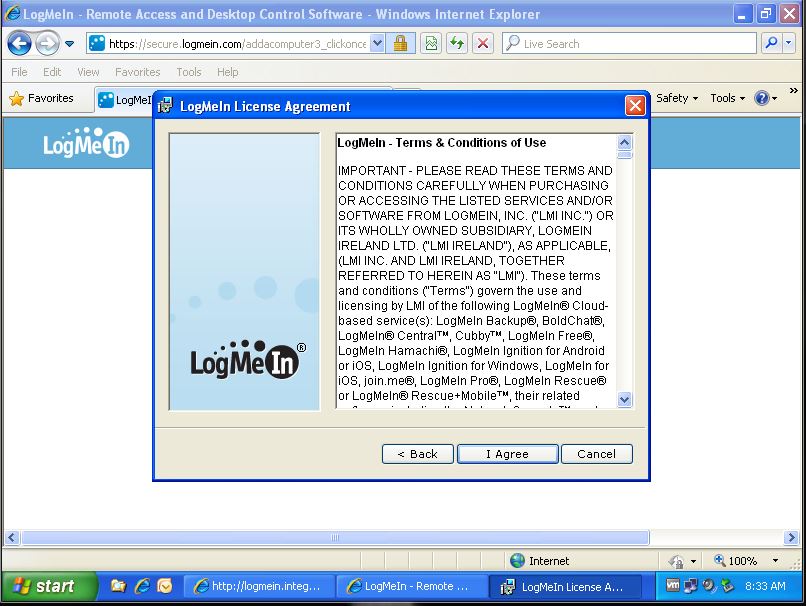
Make sure "Typical" is selected, then click the "Next" button:
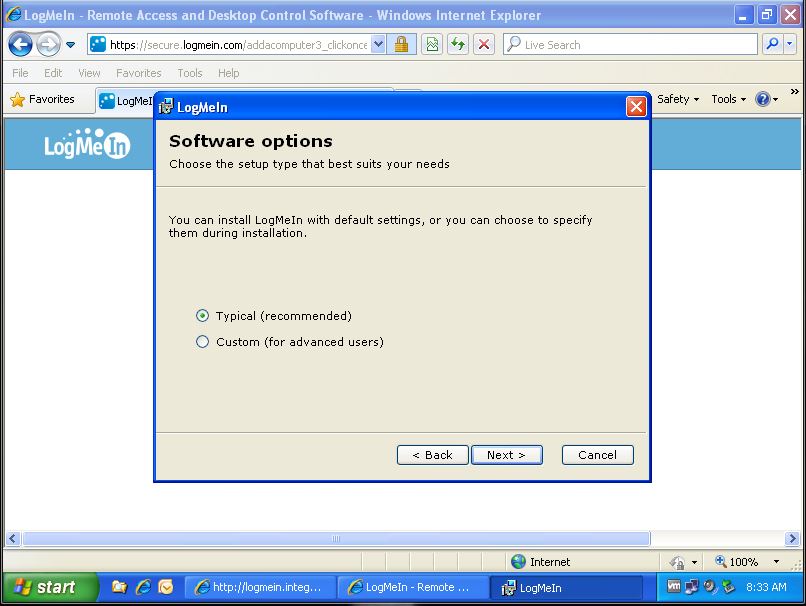
If the computer user account DOES have a password, you will not see this screen and may continue to the next step. If the computer user account DOES NOT have a password, you'll be prompted to enter a "Computer Access Code" here. Contact MRM Designs support for this access code.
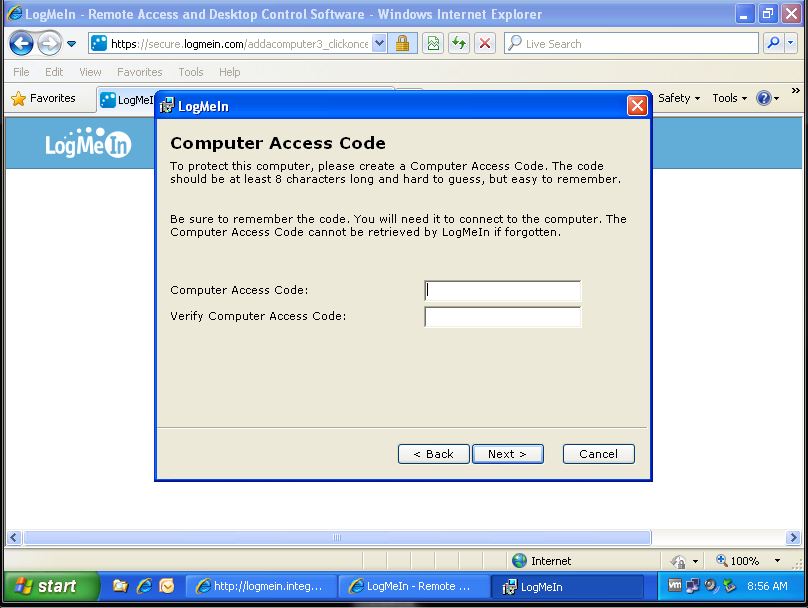
Click the "Next" button:
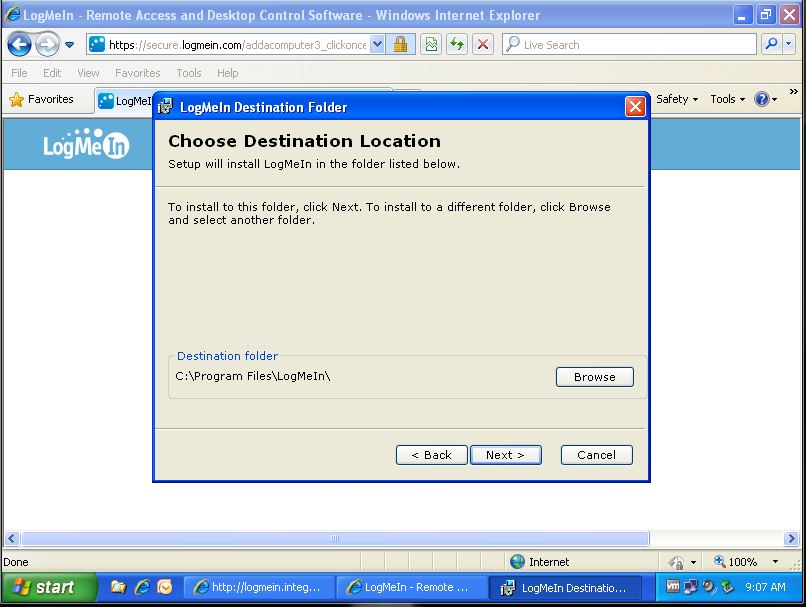
Wait for the installation to complete. This may take a few minutes. Please be patient.
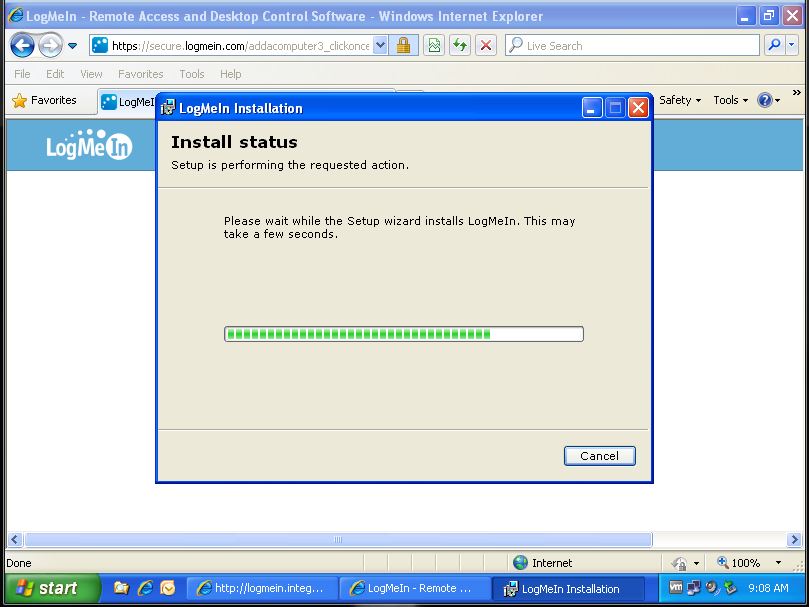
Make sure "Launch LogMeIn when finished" is selected, then click the "Finish" button:

LogMeIn is now completely installed.
You'll see the LogMeIn icon in the notification area of the taskbar (a blue circle in the bottom right corner by the clock).
At this point you can close the browsers and LogMeIn window by clicking the "X" in the upper right corner.